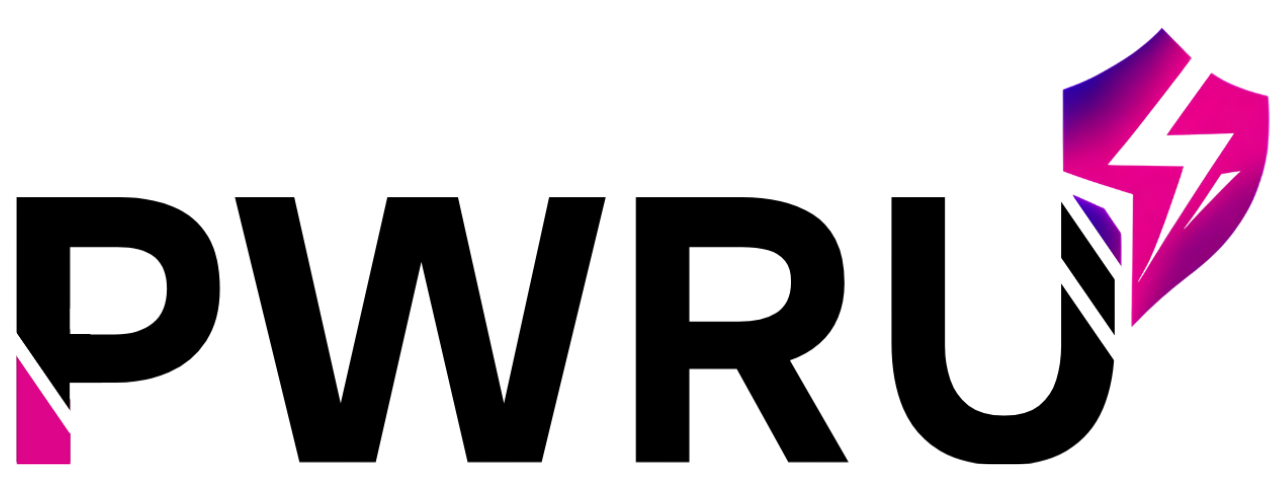How Can We Help?
How Do I Set Up My Market Territory?
Your market territory is where you do business! Telling PULSE AI about your market helps it provide you with local insights and advice tailored to your specific area. This is another key step in the Onboarding Widget.
- Step 1: Go to Settings: Click on your profile picture or the “Settings” option.
- Step 2: Select “My Market” Tab: Once in Settings, click on the “My Market” tab (it usually has a map pin icon).
- Step 3: Define Your Market:
- Primary Market Territory: Describe your main area (e.g., “Greater Miami Area” or “North Dallas Suburbs”).
- Market State / City: Select the state and city where you primarily work.
- ZIP Codes: If you focus on specific ZIP codes, you can add them here. Type a ZIP code and click “Add.” You can add several!
- Years of Experience / Experience Level: Let us know how long you’ve been in real estate. This helps tailor advice to your skill level.
- Min/Max Price Range: What’s the typical price range of homes you deal with?
- Property Types / Client Types: Do you specialize in single-family homes, condos, first-time buyers, or investors? Add these here.
- Step 4: Save Changes: Remember to click the “Save Changes” button!
Think of it like telling a tailor your measurements. The more details you provide about your market, the better PULSE AI can “fit” its advice to your business.