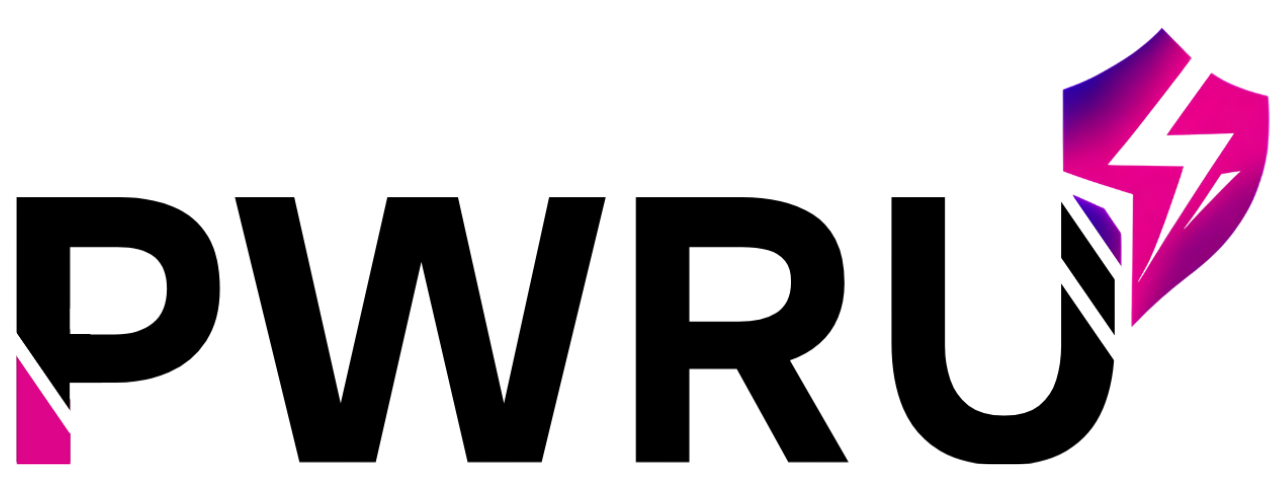How Can We Help?
-
Quick Start
-
System Features
- Setting up automated reports
- How to create assignments for my agents
- What are communities?
- What is the messaging feature?
- How to manage the File Vault
- About Certifications
- Navigating the Dashboard
- Checking Your Assignments
- Tracking your numbers
- Accessing your reports
- How Can I Adjust My AI Coaching Style Preferences?
- How Activity Mode Works
-
- How do I sign up and create my account?
- How Do I Sign Up and Create My Account?
- What Is the First Thing I Should Do After Logging Into Pulse AI?
- How Do I Complete My Profile?
- How Do I Set Up My Market Territory?
- How Do I Complete My Agent Intelligence Profile?
- What Is the 12-Month Production Planner and How Do I Use It?
- What Is the PULSE Score and How Is It Calculated?
- Why Is My PULSE Score Low/High?
- How Can I Improve My PULSE Score?
- What Are the 5 Components of the PULSE Score?
- How Do I Create a New Goal?
- What Types of Goals Can I Set?
- How Do I Track My Progress on a Goal?
- What Are Daily Actions and How Do They Help Me?
- How Do I Mark a Daily Action as Complete?
- Can I Add My Own Custom Daily Actions?
- What Kind of Questions Can I Ask the AI Personal Advisor?
- How Does the Advisor Use My Personal Data (PULSE Score, Market, Goals)?
- What Is the "Decision Engine" and How Does It Work?
- Why Did the Advisor Say "That Is Not Something I Can Help With"?
- How Are Credits Used for the AI Advisor?
- What Kind of Content Can I Generate in the Content Studio?
- What Are "Content Packs" (Social Media, Outreach, My Market)?
- How Do I Download a Content Pack?
- How Do I Generate a Custom Social Media Post/Video Script/Ad Campaign?
- How Do I View My Previously Generated Content?
- How Do I Use the Role-Play Simulator?
- What Types of Scenarios Are Available?
- How Do I See My Performance Results?
- What Is the "Objections Library" and How Can I Access It?
- Understanding Your Access: Credits & Subscriptions
- How Do Credits Work in Pulse AI?
- What Happens If I Run Out of Credits?
- How Do I Update My Personal Profile Information (Name, Phone, Brokerage)?
- How Do I Change My Market Configuration (Primary Territory, ZIP Codes)?
- How Can I Adjust My AI Coaching Style Preferences?
- How Do I Manage My Notifications (Email, Reminders)?
- How Does "Refer & Earn" Work?
- Where Can I Get My Referral Link?
- When Will My New Credits for Referrals Be Added?
- How Activity Mode Works
- Getting Started with Integrations
- Connecting Your Google Calendar
- Integrating with Lofty CRM
- Integrating with Follow Up Boss (FUB)
- Troubleshooting Integration Issues
- Show Remaining Articles (32) Collapse Articles
-
User Management
-
White-Label & Custom Content
-
Contact Us
-
Account & Billing
- How do I cancel my subscription?
- How do I add more users to my team account?
- How to I remove licenses from my team account?
- Understanding Your Access: Credits & Subscriptions
- How Do Credits Work in Pulse AI?
- What Happens If I Run Out of Credits?
- How Can I Upgrade or Manage My Subscription?
- How Does "Refer & Earn" Work?
< All Topics
Print
How Do I Complete My Profile?
Your Profile is where you tell us about yourself – your name, contact details, and brokerage information. This is one of the first steps the Onboarding Widget will ask you to complete.
- Step 1: Go to Settings: Click on your profile picture or the “Settings” option, usually found on the left-hand menu or in the top right corner.
- Step 2: Select “Profile” Tab: Once in Settings, make sure you’re on the “Profile” tab (it usually has a little person icon).
- Step 3: Fill in Your Information:
- First Name / Last Name: Your full name.
- Phone Number: Your best contact number.
- License Number / License State: Your real estate license details.
- Brokerage: The company you work for.
- Avatar (Optional): You can upload a photo of yourself! This helps personalize your experience. Just click “Upload Photo” and choose a clear picture of your face.
- Step 4: Save Changes: Don’t forget to click the “Save Changes” button at the top right once you’re done!
Best Practice Tip: Keep this information accurate and up-to-date. If you ever change brokerages or get a new phone, remember to update it here. This ensures any communication or reports from PULSE AI are correct.