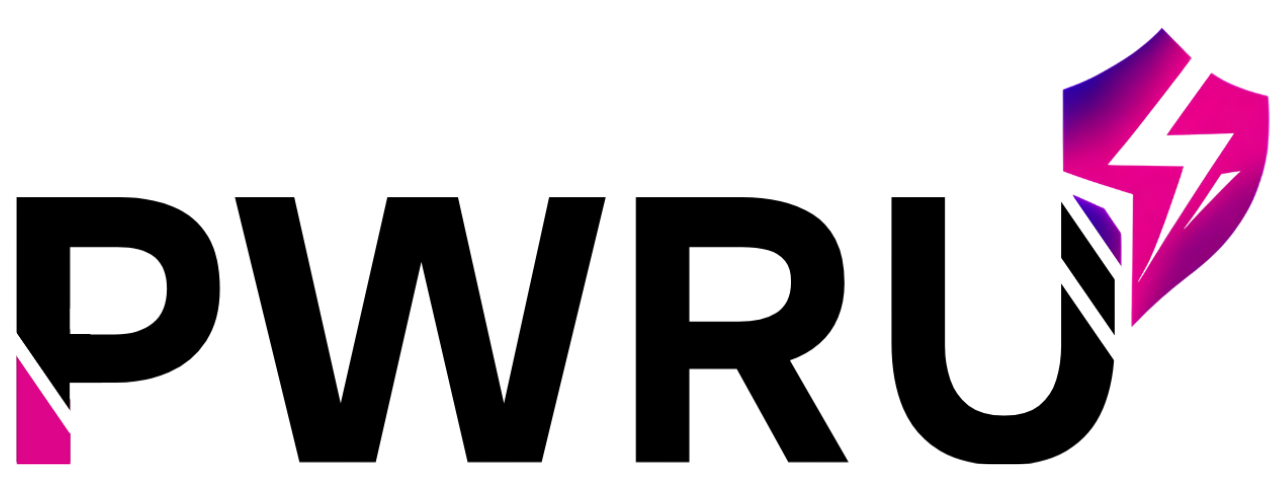How Can We Help?
-
Quick Start
-
System Features
- Setting up automated reports
- How to create assignments for my agents
- What are communities?
- What is the messaging feature?
- How to manage the File Vault
- About Certifications
- Navigating the Dashboard
- Checking Your Assignments
- Tracking your numbers
- Accessing your reports
- How Can I Adjust My AI Coaching Style Preferences?
- How Activity Mode Works
-
- How do I sign up and create my account?
- How Do I Sign Up and Create My Account?
- What Is the First Thing I Should Do After Logging Into Pulse AI?
- How Do I Complete My Profile?
- How Do I Set Up My Market Territory?
- How Do I Complete My Agent Intelligence Profile?
- What Is the 12-Month Production Planner and How Do I Use It?
- What Is the PULSE Score and How Is It Calculated?
- Why Is My PULSE Score Low/High?
- How Can I Improve My PULSE Score?
- What Are the 5 Components of the PULSE Score?
- How Do I Create a New Goal?
- What Types of Goals Can I Set?
- How Do I Track My Progress on a Goal?
- What Are Daily Actions and How Do They Help Me?
- How Do I Mark a Daily Action as Complete?
- Can I Add My Own Custom Daily Actions?
- What Kind of Questions Can I Ask the AI Personal Advisor?
- How Does the Advisor Use My Personal Data (PULSE Score, Market, Goals)?
- What Is the "Decision Engine" and How Does It Work?
- Why Did the Advisor Say "That Is Not Something I Can Help With"?
- How Are Credits Used for the AI Advisor?
- What Kind of Content Can I Generate in the Content Studio?
- What Are "Content Packs" (Social Media, Outreach, My Market)?
- How Do I Download a Content Pack?
- How Do I Generate a Custom Social Media Post/Video Script/Ad Campaign?
- How Do I View My Previously Generated Content?
- How Do I Use the Role-Play Simulator?
- What Types of Scenarios Are Available?
- How Do I See My Performance Results?
- What Is the "Objections Library" and How Can I Access It?
- Understanding Your Access: Credits & Subscriptions
- How Do Credits Work in Pulse AI?
- What Happens If I Run Out of Credits?
- How Do I Update My Personal Profile Information (Name, Phone, Brokerage)?
- How Do I Change My Market Configuration (Primary Territory, ZIP Codes)?
- How Can I Adjust My AI Coaching Style Preferences?
- How Do I Manage My Notifications (Email, Reminders)?
- How Does "Refer & Earn" Work?
- Where Can I Get My Referral Link?
- When Will My New Credits for Referrals Be Added?
- How Activity Mode Works
- Getting Started with Integrations
- Connecting Your Google Calendar
- Integrating with Lofty CRM
- Integrating with Follow Up Boss (FUB)
- Troubleshooting Integration Issues
- Show Remaining Articles (32) Collapse Articles
-
User Management
-
White-Label & Custom Content
-
Contact Us
-
Account & Billing
- How do I cancel my subscription?
- How do I add more users to my team account?
- How to I remove licenses from my team account?
- Understanding Your Access: Credits & Subscriptions
- How Do Credits Work in Pulse AI?
- What Happens If I Run Out of Credits?
- How Can I Upgrade or Manage My Subscription?
- How Does "Refer & Earn" Work?
< All Topics
Print
Connecting Your Google Calendar
Connecting your Google Calendar allows your AI Agent to understand your availability and schedule appointments on your behalf. This is crucial for features like automated lead nurturing and client follow-ups where the AI Agent needs to book time directly into your calendar.
How to Connect:
- Go to Settings > Integrations.
- Find the “Google Calendar” section.
- Click the “Connect” button.
- A new window will open, prompting you to log in to your Google account and grant the necessary permissions to PULSE AI.
- Follow the on-screen instructions. Once authorization is complete, the window will close, and your Google Calendar status will update to “Connected”.
How to Disconnect:
- In Settings > Integrations, find the “Google Calendar” section.
- Click the “Disconnect” button next to the connected status.
- Confirm your choice. Your Google Calendar will no longer be linked to PULSE AI.
Benefits:
- Enable your AI Agent to seamlessly schedule meetings, appointments, and follow-ups.
- Ensure your calendar is always up-to-date with AI-managed activities.