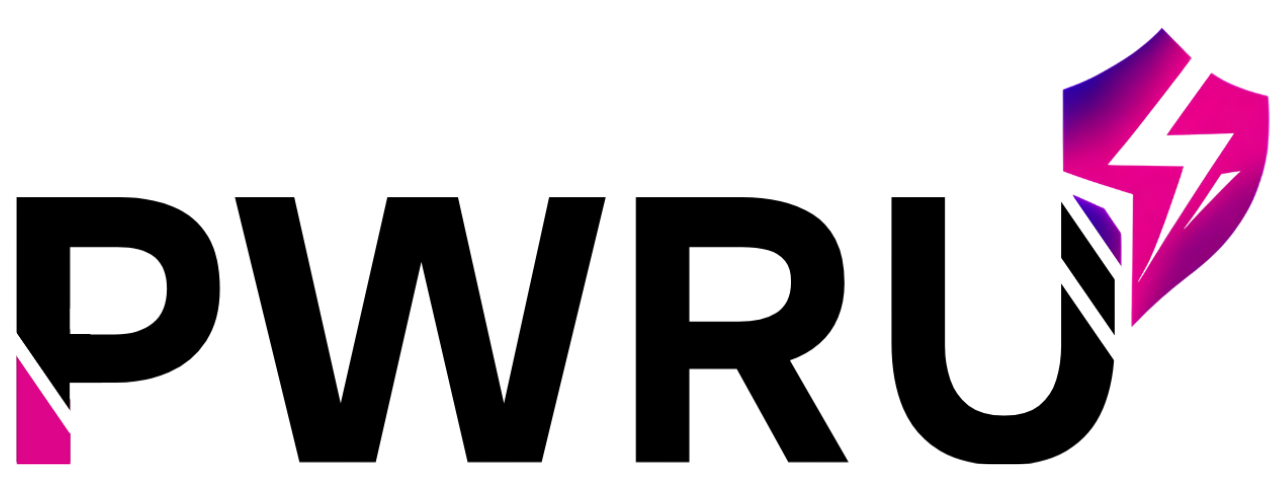How to create assignments for my agents
Assign Training lets you create training assignments for any group of Users across all of your Locations.
You can create long-term assignments with an open-ended due date, or you can create them on the fly.
How to use it
Managers
You can only create assignments if your account is set up with Manager access. You can access the Assign Training feature by clicking on the hamburger menu in the top right corner, then click on Management Tools.
On the main Assign Training dashboard, you can create new assignments, see your current assignments and their progress, or archive older assignments.
Creating an Assignment
To create a new assignment, click on the + New Assignment button.
You’ll need to provide the following information:
- Assignment Name: Give your assignment a descriptive name
- Due Date: Set when the assignment should be completed (optional)
- Assign To: Choose who should receive this assignment (Content Roles, Teams, or specific Users)
- Training Content: Select which Courses or Certifications to assign
- Instructions: Provide any additional context or instructions for learners
Assignment Types
By Content Role
Assign training to all users who have a specific Content Role. This is useful for role-based training requirements.
By Team
Assign training to specific teams within your organization. This allows for department or group-specific assignments.
Individual Users
Assign training to specific individuals. This is useful for personalized learning paths or remedial training.
Monitoring Progress
Once assignments are created, you can monitor progress through the Assignment Dashboard:
- View overall completion rates
- See individual user progress
- Send reminder notifications
- Generate completion reports