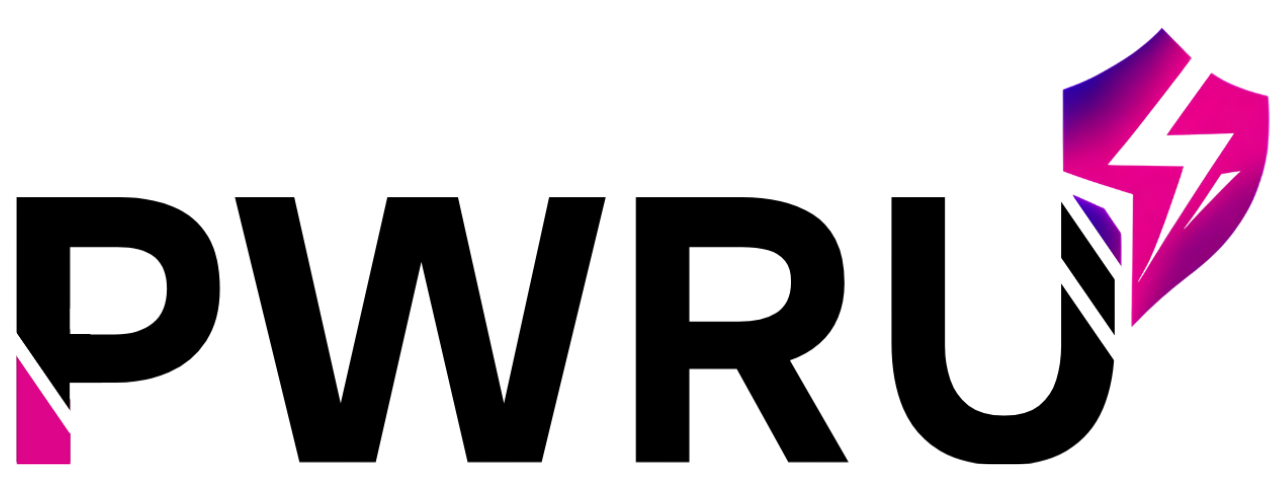How Can We Help?
Team/Office location customizations
When your Account is initially created, the PWRU Team prepares your System for you as part of the initial setup process. Your organization is a System within the VT Platform, and in a prior article, we looked at the PWRU Hierarchy and saw how the Systems, Themes, and Locations all work together as they are all under the umbrella of a System.
White Label Settings (Including Email Configuration)
System Overrides
Training Center Settings
- Training Center Home URL: You can set the exit url for each individual theme here.
- Enable New Training Center: This is a new toggle for our all new Training Center.
- Disable Resume Training in Header: If you’d prefer to show Users your Hero/Header area you can disable the Resume Training feature.
- Default Layout Type: This allows you to set your Training Center layout to a grid or list view by default.
Outbound & Enrollment Emails
In this section you can manage settings for the Enrollment email and general outgoing VT System email templates.
- From Email: This is the email address Users will see the email come from.
- Enable Enrollment Options: This enables or disables Enrollment.
- Email Subject: This is the subject line of the email
- Email Body Top: Here you can enter whatever information you’d like to convey to your new Users.
- Email Body Bottom: Here you can enter whatever information you’d like, this information will fall below the Enrollment Link.
- Enrollment Link Text: This is the call to action link that will appear in the email.
System Information
- Exit URL: This is the link that a User will be sent to once sign out. Typically this is set to your main website or your sign in page.
System Feature Toggles
Below are the System settings and notes about how they work and what they do, and the default setting for each.
- Assigned Training Enabled Default: Yes – This will allow you and your Manager level users to use the Assigned Training feature
- Search Enabled Default: Yes – This will turn on/off the search feature.
- Favorites Enabled Default: Yes – This will turn on/off the Favorites feature.
- Likes Enabled Default: Yes – This will turn on/off the Thumbs Up Likes feature.
- Show Chapter Extras (TC Tubes) Default: Yes – This will turn on/off the tubes that appear below Chapter titles in the training center.
- File Vault Active / Friendly Name Default: Yes – This will turn on/off the File Vault. You can also rename the File Vault here.
- Show Teams Default: Yes – When teams are ON, each Location has their own ability to create their own teams.
- Show Lock Username/Password Default: No – If your System utilizes SSO or SAML typically your Usernames and Passwords are managed through your own backend CRM.
- Show Multiple Accounts Default: Yes – This settings allows you or your Users to easily jump between different Accounts.
- Notes Enabled Default: Yes – This will activate or deactivate the Notes feature in the Training Center.
- Calendar Enabled Default: Yes – This toggle will turn the Calendar off and on.
- Google Analytics Account ID – This allows you to utilize your own specific Google Analytics Account to track usage.
- Auto Login Default: Yes – This will setting will keep a user signed in until they select Sign Out or 2 weeks passes.
- Keep-Alive Default: Yes – This feature is similar to the one above, it will keep the user signed in until they select Sign Out
- Next Course Slider Default: Yes – If this is enabled, after a User completes a Course, a list of Courses will appear below their final Test Summary.
- Postables Default: Yes – If selected, this feature will allow users to access and share Postables that have been created for their system.
- Show Social Media Bar Default: No – This will enable/disable sharable social media links that will appear on the left side of the screen.
- Cell Phone Required Default: No – If this option is set to Yes, all users will be required to have a cell phone listed on their account.
- Lock User Account Default: No – This will allow you to add extra security to your System by locking the User out after X number of login attempts.
Language Settings
- You can enable Google Translation – if set to Yes an option will appear in the Footer to allow you to translate all text on the page.
- Advanced Localization – if this is enabled it will allow users to select any language available from the list to translate the System.