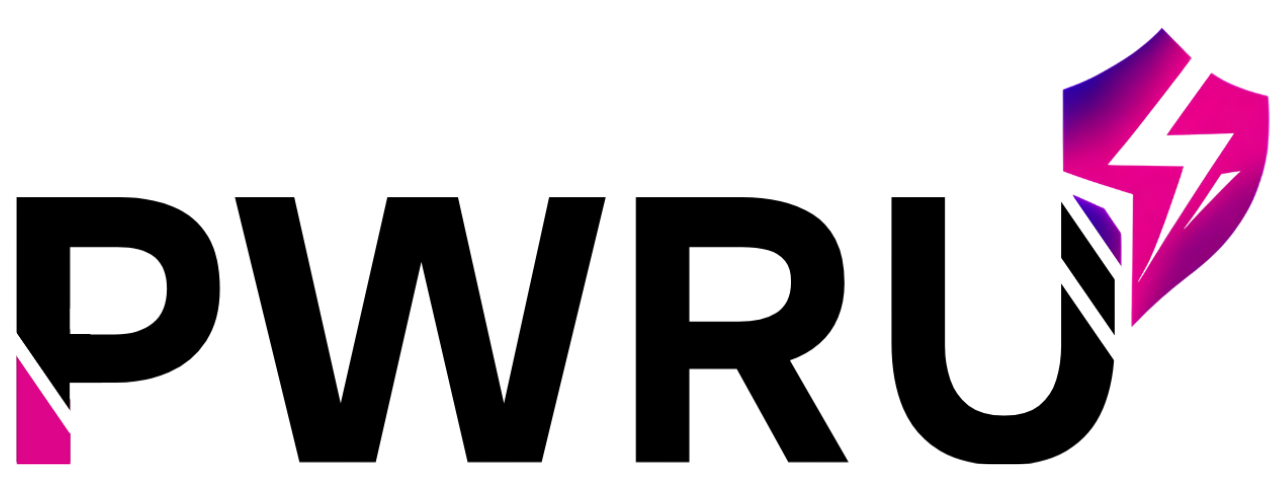How to structure my content for a course
So you have your outline and all of your assets, now it’s time to assemble your Course.
In order to begin, we need to first give your Course a name. We recommend making this friendly, informative and most importantly, short. Don’t worry if you haven’t come up with that catchy title just yet – you can change this at any time.
Next you’ll choose which Category to place the Course in. This helps keep your content organized and will provide Learners with a clearer structure along their learning path. You can always change and/or add your Course to additional Categories later.
Course Settings
While we offer a streamlined process to publish your Course with minimal customization, there may be times when you need to fine-tune the details. Let’s explore the Course Settings and review some additional options.
Basic Info
The Basic Info section allows you to add essential details about your course to generate interest and help Learners understand the materials.
- Course Name: You can edit the course title you created during the initial setup.
- Overview: Use the WYSIWYG editor to write a custom description of the course. This will appear in the main Training Center and provide Learners with a better understanding of what the course entails.
- Internal Description: This is an optional field that can help you and other Admins identify courses more easily.
- Duration: Providing an estimated course duration can help Learners plan their time and expectations.
- Rank: Each new chapter you create is automatically added to the course in sequential order.
Categories
By design, a Course must have one (primary) Category association. You may choose to add it to additional categories allowing Learners to discover it more easily based on relational topics.
Audience
Determine where and to whom your course should be accessible.
- Users: By default, this course will be accessible to all Learners. You can choose to limit access to Managers-only if desired.
- Locations: By default, this course will be published to all Locations. You may choose to limit it to only a specific selection of Locations or offices that you manage.
Chapter Creation
Once a Learner clicks into a Course, they may select a Chapter of their choice, unless you require them to “Complete Chapters in Order”.
A Course may have as many Chapters as needed but we do recommend limiting Courses to under 10 Chapters. This allows Learners to train, comprehend and retain the materials in more easily manageable chunks.
Give your Chapter a friendly and descriptive Name. Then choose which type of content to start with – this is important because depending on your selection, the proceeding options may differ.
Chapter Types
Video
(this is exactly what it sounds like)
Document Download
The Document Download Chapter type makes it easy to add and deliver important supplemental content directly to your Learners where it matters most along their journey.
Supported document files include:
- Word
- Excel
- Powerpoint
- Text / Rich Text
- and more!
Custom Page Content
Using the Custom Page Content Chapter type gives you the ability to design and layout your pages leveraging a What You See Is What You Get (WYSIWYG) Editor. Deliver rich content to your Learners using styled text, images, videos and other HTML content.
User Submission
The User Submission Chapter type allows you to collect files or open-ended text responses from Learners. Along with the optional Admin-Review feature, User Submissions provide you as an instructor the opportunity to gauge a Learner’s understanding of the materials.
File Upload
The File Upload option allows you to collect various files from Learners. Whether it’s PDF or Word documents, Excel spreadsheets, Powerpoint presentations, images, or even videos – Learners can upload files directly from their computer or mobile device, directly within the Training Center.
Accepted file formats include:
- Documents (pdf, doc, docx, xls, csv, ppt, pptx, rtf, etc)
- Images (jpg, jpeg, gif, png, etc)
- Video (mov, mp4, wmv, etc)
- Audio (aac, mp3, m4a, wav, wma, etc)
Learners may upload multiple files, but there is a 50 MB limit per file submitted.
Text Response
A Text Response provides an opportunity for you to collect open-ended, long-form responses from Learners that don’t necessarily belong within a Final Assessment.
Assessment
Enabling a Final Assessment is a great way to test your Learners’ understanding of the Chapter material and reinforce what they’ve learned.
Question Types
There are four primary question types to choose from:
- Multiple Choice
- Sorting
- Matching
- Fill in the Blank
Assessment Settings
Once we’ve created your questions, we are able to modify the question settings based on your direction:
- Passing Percentage: The default setting requires Learners to correctly answer 100% of the active questions.
- Limit Number of Questions Used: This feature lets you randomly select a specific number of questions from the available pool.
- Randomize Order of Questions: By default, the system pulls all active questions in order by rank.
- Fail Test After Incorrect Answer: Enabling this feature automatically ends an assessment after a Learner answers a question incorrectly.
- Show Stats Before and After Test: This feature is enabled by default and displays the total number of questions and the passing percentage required.