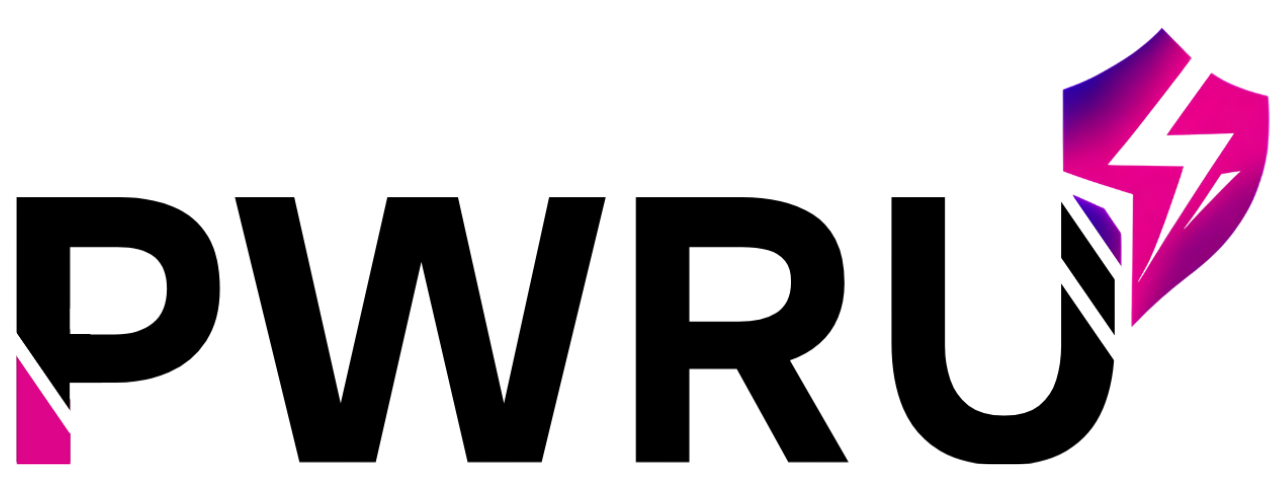How Can We Help?
Troubleshooting Integration Issues
If you encounter issues while connecting or using an integration, try these common troubleshooting steps:
- Invalid API Key:
- Double-check that you copied the entire API key correctly without any extra spaces or characters.
- Ensure the API key you’re using is active and has the necessary permissions within your CRM.
- Generate a new API key in your CRM and try connecting again.
- Permissions Errors (Google Calendar):
- During the Google authorization process, ensure you grant all requested permissions. Denying permissions can prevent the integration from working correctly.
- If you previously denied permissions, you may need to revoke access for PULSE AI in your Google account settings and then try connecting again.
- Integration Not Syncing:
- Verify that the integration status shows “Connected” in your PULSE AI Settings > Integrations tab.
- Check the “Last Synced” timestamp for CRM integrations to see when the last successful sync occurred.
- For CRM tasks or goals, ensure that the sync settings within your CRM (if applicable) are enabled for PULSE AI.
- Wait a few minutes. Sometimes, synchronization can take a short while to process.
- Rate Limit Exceeded:
- This is typically a temporary issue where too many requests were made to an external service in a short period.
- Wait a few minutes and try again. PULSE AI automatically manages request pacing to minimize this.
If you continue to experience problems, please contact our support team. You can do this by clicking the “Help” icon in the main menu. Provide as much detail as possible, including:
- Which integration you are having issues with.
- The exact steps you took.
- Any error messages you saw.
- The date and time the issue occurred.