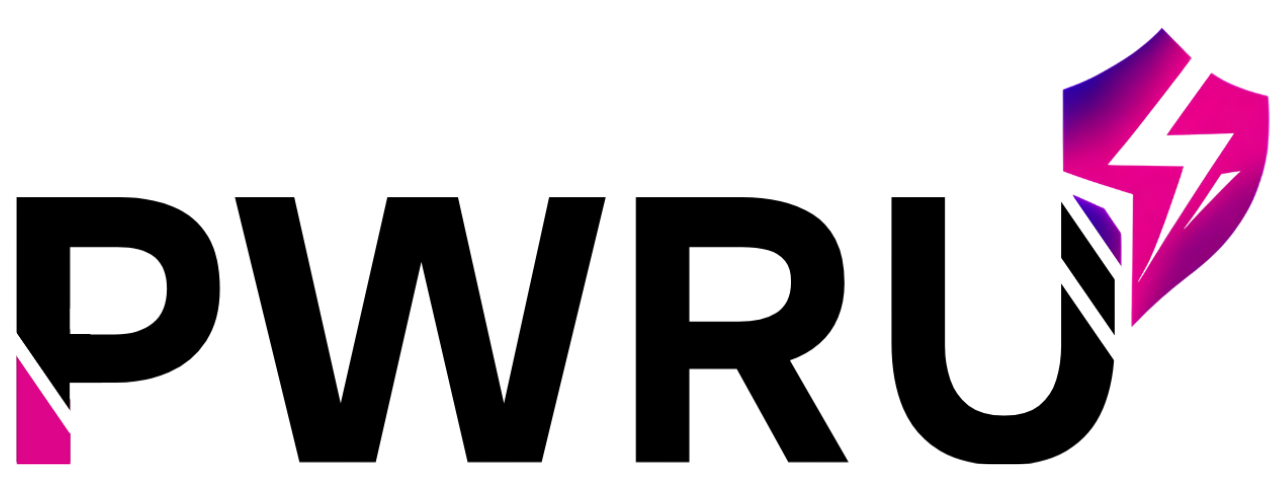How to add users to your suite
There are a lot of different ways to create Users within your System – which method is the easiest and best for you?
Here’s the list, from easiest to more complex!
- Level 1 – Add User: Creating one or two Users at a time. If you’d like to add just one or two Users, follow the steps in the article below! This is the easiest method to User creation if you only need to add a few Users.
- Level 2 – Send Invite: The invite feature allows you to quickly get your users into your suite. We will automatically send you a User registration email within 24 hours of your account being created. Users to sign up by entering their email and sending them an invite to register themselves. This is a great option if you have 5- 10 Users to add, and they all share the same Access Level.
- Level 3 – Registration Forms: Registration forms are basically Enrollment forms however if you request a Registration form, it gives you greater control over the look and feel of the Registration page allowing you to add pixel tracking, additional copy and artwork, and even more options when the User is registering. This registration form can then be embedded into a web page of your choice.
- Level 4 – Bulk User Import: If you have a lot of users to be added, you are able to complete a spreadsheet to have them bulk uploaded by our team, that spreadsheet can be accessed here. Once complete, simply email it to team@powerunitcoaching.com and we will get them uploaded.
Creating a New User
To create a new User, simply click on the Add User icon located in the header at the top of your Settings.
From there you will be brought to the User Management Page where you can quickly create a User with just a handful of fields to fill out, but before you create the User, if you manage multiple locations, ensure you are in the correct location. If you look above the Account Details panel, the current Location will be displayed.
If you would like to include more details about the User, such as middle name, job title, phone number, etc., click on the Show Advanced Options button.
When assigning Access Levels to Users, keep in mind that each level has more access to different reports and features than the one below it. Here is a very quick explanation of each different level:
- Learner:
- This is typically for a standard user – this user can access all features of the platform.
- Manager
- This is typically for an admin user – this user can access all features of the platform including advanced reporting and managing other users.